Cavern Driver user guide
General player behavior
The demo player shows object movement for every supported format. Each object will be represented as a blue bubble. Objects not producing any sound will be faded/transparent.
Control bar

Play, pause, stop, or seek the content with these controls. A volume control is also available. The player launches at -6 dB volume.
Renderer
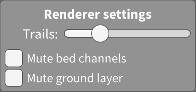
Graphical settings and object filtering options:
- Trails: Length of the lines the objects draw when they move around.
- Mute bed channels: Only objects that are not at the location of a reference channel will produce sound, others are muted.
- Mute ground layer: Only elevated objects produce sound, others are muted.
Upmixers
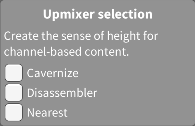
Expand channel-based sources in space by adding height or expanding to in-between channels.
- Cavernize: Separate ground and height sounds for each input channel.
- Disassembler: Create intermediate dynamic objects by spectral separation.
- Nearest: Create intermediate static channels by traditional matrix upmixing.
This is only an advertisement and keeps Cavern free.
Show channel activity

Channels that have any sound playing from them will turn white.
Show channel levels

Display a draggable window displaying meters for all active channels.
Show channel array levels

Display a draggable window displaying meters for cinema standard bed channels (7.1.2). All active channels being part of one bed channel are summed.