Cavern QuickEQ user guide
What is QuickEQ?
Cavern QuickEQ is Cavern's performance-leader room correction software, bundled with the Cavern Driver. QuickEQ works with various devices, and uses Equalizer APO or CamillaDSP for calibrating the sound of PCs. This section of the documentation deals with the configuration of QuickEQ's Home version and exporting its results for various devices. This version is recommended for most users instead of the Complex edition: the application gets straight to the measurements, and handles everything for you with the best possible quality and the signature sound carefully picked by the community that daily-driven QuickEQ for its first 5 years.
Each page of this guide contains one screen of the process. There are only 5, very easy to use screens. Launching QuickEQ Home only takes two clicks from the launch of the Cavern Driver. First, choose Calibrate your system in the main menu:
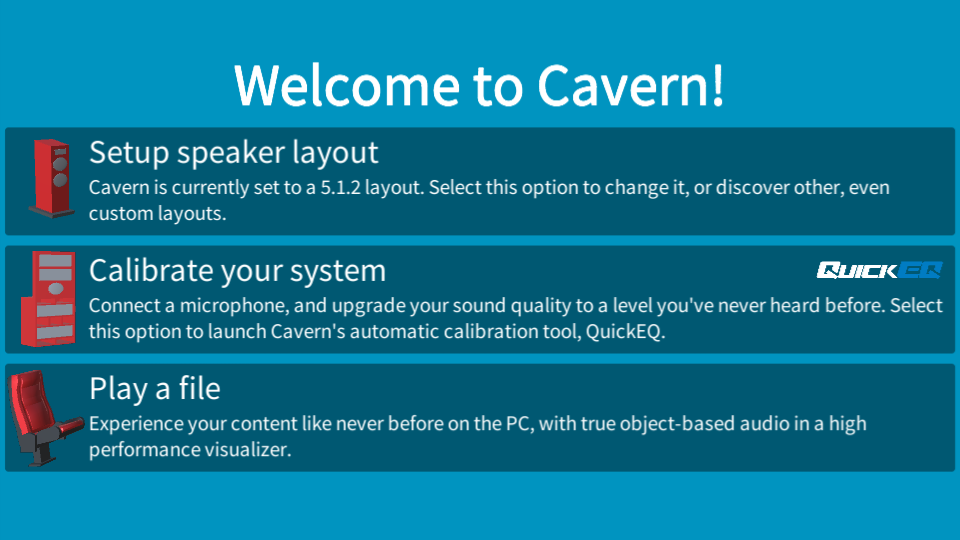
Then, click on the Home version:
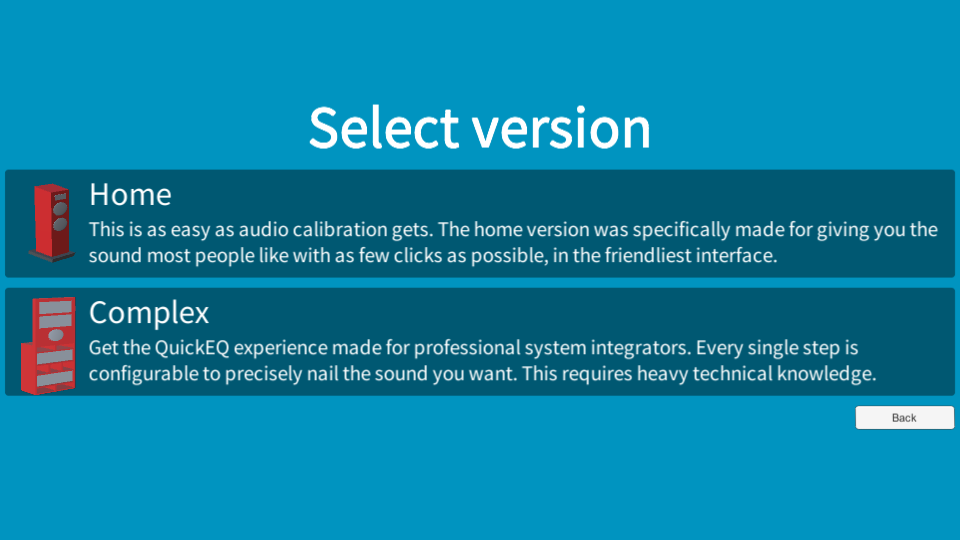
Cavern QuickEQ for the Home has launched with a welcome message. Click Start on this screen:

For the next steps, choose the Step 1: Microphone tab on the top of this page.
This is only an advertisement and keeps Cavern free.