Cavern QuickEQ (Complex version) user guide
These are the common settings all measurement software have. You can define the kind of sound you want on this page. The measurement length and volume should be your personal preference, the shortest time is usually fine. The only and very rare case when you have to measure louder or longer is when you're in a noisy environment, like a room has to be measured in the middle of a construction. Yes, QuickEQ works even in that case.
For most toggles, just hover the mouse over them to get more info about what they do exactly and when will you need them. The options that are regularly changed are the gain standard and the target curve. With the Cavern standard, all main channels will have the same volume. This adds an emphasis on surround. The DCI gains are used in old 5.1/7.1 cinemas for emphasising the screen channels. The target curve is your personal preference. When you change it, even after measurement, the change is displayed on the results. Most people like the room curve, but you can create exports for all of them.
If the volume of your system is too low after EQ, it's normal, and you should just raise it. If you can't raise it anymore, but you wanted to, there are two things you can do. The easy way is setting regain volume to a higher value, the correct way is setting the recommended gains on your amplifier and doing the measurement again. The other settings are for advanced users and their exact inner working is documented on this page.
Measurement length

The length of the measurement in samples, also known as the size of the FFT. The longer the measurement, the more precise and less noisy it will be. Recommended sizes are:
- 32768 - The minimal FFT size that supplies acceptable resolution for room correction. High frequencies can stilly be noisy.
- 65536 - For low volume measurements. In low noise environments (basically in most home theaters and even living rooms) higher values won't make a difference.
- 131072 - Compensation for high noise or low volume. If the measurement is still inconsistent, go higher.
Measurement volume

Measurement signal volume relative to system output. The reference cinema level is -20 dB, home theater equipments are mostly using -30 dB. When the noise is low enough (two measurements after each other has the same result), this value doesn't matter, and choose the lower, don't damage your hearing.
Apply subsonic filtering

Remove low frequency signals from the speakers they are unable to reproduce efficiently. This can help protect the speaker, but might reduce audio quality. The feature is also useful for most cheap AVRs, which can't properly produce power on all channels simultaneously, as subsonic filtering reduces power draw.
Correct delays

Apply delays in the exported configurations to counteract different speaker distances and correct relative phases.
Warm-up mode

Waits a sweep's time before the actual measurement. This helps for measuring with microphones that click when the system turns them on. Use this feature when the left channel is drastically different from the others.
Gain standard

Sets the volume difference between channels. Cavern sets all channels to the same volume, while DCI (Digital Cinema Initiatives) applies -3 dB to the surrounds. DCI is the actual cinema standard, but it's not suitable for many games, Cavernize, and is not preferred by many users. The Custom option is for manually setting the differences.
This is only an advertisement and keeps Cavern free.
Target curve

The result will follow this curve as close as possible:
- Flat - No additional EQ is applied, each frequency response is flattened as much as Target EQ resolution allows.
- Room Curve - The recommended home theater target curve with amplified lows and suppressed highs to follow a room's natural effect on sound. This should result in the closest to life experience. A healthy mix of Depth and X-curve. When Room Curve is selected, its settings appear on the left of the Setup tab. Here, you can change the bass rise (default: 3 dB), knee (default: 200 Hz), and treble suppression (default: 3 dB) of the curve.
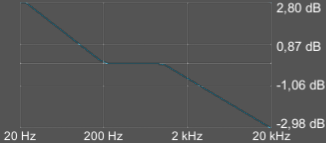
- Punch - Adds an emphasis on the chest slam range with noticeable falloff, so compatible effects rise to a higher amplitude in the same time span.
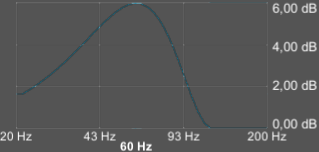
- Depth - Adds a ramp to the subwoofer that keeps increasing the gain down to the end of the human hearing range. This can help increase the perceived low extension of the speaker.
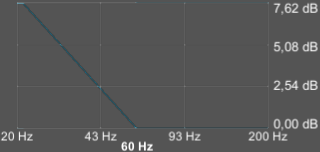
- X-curve - The standard cinema curve for large rooms. Nearly all movies were mixed to this target and all cinemas are configured to this curve. It's optimized for outdoor sound travel by greatly suppressing high frequencies.
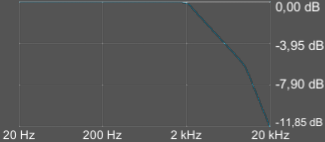
- Bandpass - Recommended for stage use, where the subwoofer level is changed all the time. This curve makes the transition to the subwoofers seamless at any volume difference if crossovers are not used. This curve is only applied to LFE channels.
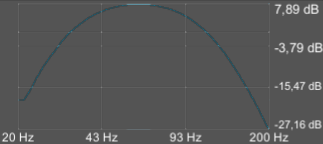
- Smoother - This option does not calibrate the system to any standard curve, only differences between channels are removed, making them sound uniform to each other, creating a good sound stage. This makes the Smoother curve work without a calibrated microphone.
- Custom curve - Advanced users might load custom curves from TXT, FRD, or TARGETCURVE files. These are formatted the same way as calibration files, each line containing frequencies and their respective gains, separated by a single space.
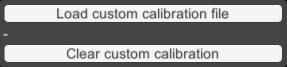
The following example somewhat resembles the Depth curve for low extension and has a moderate high frequency rolloff based on X-curve:
20 6
120 0
2000 0
10000 -3
20000 -6
The file could be saved as TXT and loaded into Cavern, where the result is:
Regain volume

If the maximum system volume is still not enough after calibration and other volume options, this is the last resort for increasing it. The safeness of preset values show the likeliness of running into the 0 dB limit, thus the system compressor. The Auto option tries to determine the highest positive gain with the resulting EQs which won't hit the system compressor, making this the recommended option.
Target EQ resolution

Determines how strongly the curves are smoothed and how many EQ bands will be used.
- Low - Bands are 1/3 octaves from each other, LFE bands are 1/12 octaves from each other. Curves are smoothed to 1/3 octaves and LFE curves are smoothed to 1/12 octaves.
- Var - Bands are 1/12 octaves from each other, LFE bands are 1/48 octaves from each other. Smoothing starts as the High option and ends as the Low option.
- High - Bands are 1/12 octaves from each other, LFE bands are 1/48 octaves from each other. Curves are smoothed to 1/12 octaves and LFE curves are smoothed to 1/48 octaves.
- Full - The EQ is completely adaptive, bands are inserted wherever they are needed, at each local minimum and maximum. Curves are smoothed to 1/12 octaves and LFE curves are smoothed to 1/48 octaves.
Spatial remapping

Advanced features
