Cavern QuickEQ (Home version) user guide
Measuring over 8 channels with QuickEQ
Most computers only have a maximum of 8 output channels when used in PCM mode. This is a tutorial on how to make better use of it and measure as many channels in QuickEQ as you'd like.
Perform a measurement
The first step is to perform a measurement as if QuickEQ could measure more than 8 channels. Set up your layout properly, and press the Measure button on QuickEQ's Measurement screen. It's not a problem if the sound is coming from different channels.
This is only an advertisement and keeps Cavern free.
The remeasurement screen
After a measurement was performed, we'll make use of the Remeasure feature. For each measurement point (or measurement group, when multiple microphones are used), perform a remeasurement by clicking the Remeasure button. A channel selector appears, where you have to select the next group of channels, so the next 8 or less. If there are more than 16 channels, select 9-16 here, then remeasure again for the other channels after 16 and so on.
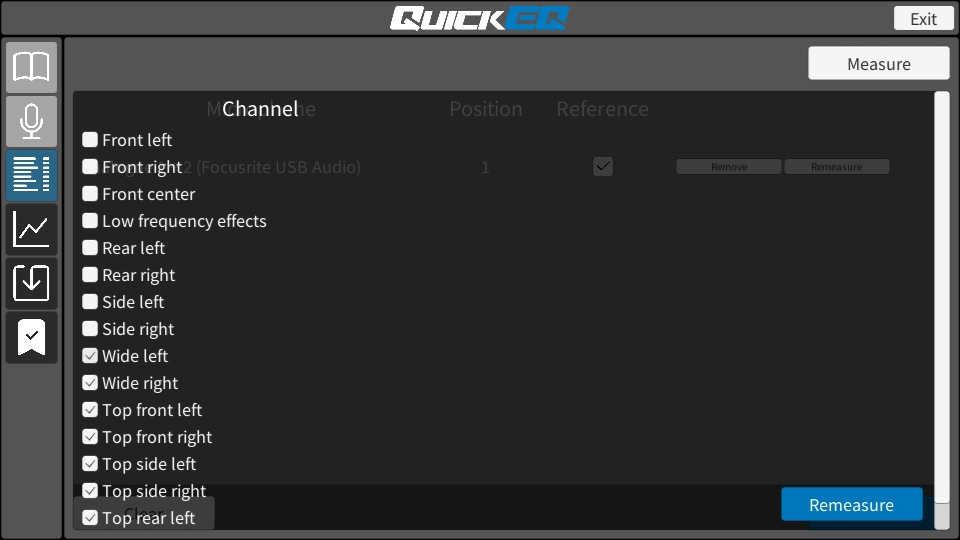
The trick is: wiring the channels to their corresponding outputs. When Cavern has to render more than 8 channels, it overflows, so channel 9 will be routed to channel 1, channel 10 will be routed to channel 2, and so on. On the example image above, Wide left (9) will be Front left (1), Wide right (10) will be Front right (11), etc. Before remeasurement, wire the measured channels to where their sounds would be played from. In this case, Wide left has to be connected to the Front left output, Wide right to the Front right output, and the other channels in the same matching order. When this is done, press Remeasure, and the correct channels will be measured, and these measurements will be saved instead of the dummy measurements made prior.