Cavernize user guide
Playing Cavernized content with more than 8 channels
8 channels are generally the limit for PCM playback as more channels are not standardized. This applies to media players playing PCM audio streams, PC sound cards, and PCM audio over HDMI. The recommended option and the one without any complicated setup is using 8 channels at max with Cavernize, e.g. 5.1.2. To work around this limitation, multiple solutions are available in both Cavern and Cavernize.
Matrix configurations
This special option is only available in Cavernize. By utilizing matrix encoding that can be decoded using special speaker wiring, additional channels can be mixed into 8 outputs, up to 3 of them. Normally it would be 4 additional channels, as any 2 channels can contain 3 matrixed channels, but the LFE is normally not an AVR-amplified channel, and as such, can't be used for this solution.
The Display wiring button in Cavernize will tell you what speaker to wire to which amplifier output terminals. When a matrix option, such as "7.1.2 matrix" is selected, it will tell you to wire some channels to the + terminal of two other channels. The combined signal from those terminals will result in the extra channel that's matrixed to the other two. Let's check an example. When "7.1.2 matrix" is selected, Display wiring will show the following:
- Connect the Front left speaker to your system's Front left output.
- Connect the Front right speaker to your system's Front right output.
- Connect the Front center speaker to your system's Front center output.
- Connect the Low frequency effects speaker to your system's Low frequency effects output.
- Connect the Rear left speaker to your system's Rear left output.
- Connect the Rear right speaker to your system's Rear right output.
- Connect the Side left speaker to your system's Side left output.
- Connect the Side right speaker to your system's Side right output.
- Connect the Top side left speaker's + terminal to the Side left output's + and the speaker's - terminal to the Rear left output's +.
- Connect the Top side right speaker's + terminal to the Side right output's + and the speaker's - terminal to the Rear right output's +.
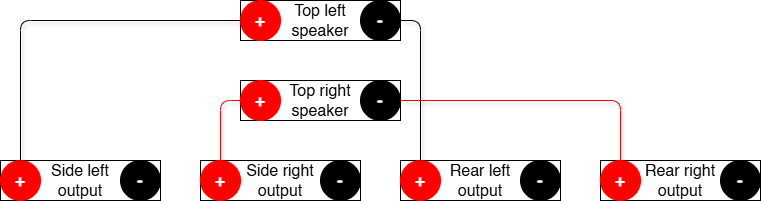
This is only an advertisement and keeps Cavern free.
True 8+ channel files
Cavernize is able to output any render layout (arbitrary layouts can be set within the Cavern Driver) into formats with enough output channels. However, the playback of these files is not within the scope of neither Cavern, nor the developer contacts. Most media players mute channel counts larger than 8, and only ASIO output devices (or aggregated ASIO devices) support 8+ channels on PC. ASIO results in Eqaulizer APO bypass, so QuickEQ calibration would have to be applied to the file using Cavernize's Apply output filters feature. As of 2025, only PotPlayer and JRiver was reported on Cavern channels that is able to play back true 8+ channel files with video.
Merging into Enhanced AC-3
On the Downloads page, an Enhanced AC-3 Merger software is available. E-AC-3 is a format capable of holding up to 16 discrete channels without the use of JOC, and Cavern is able to create such files. Because this solution is practically displayed as Dolby Atmos on receivers and preprocessors, using this option is only recommended in the single case when QuickEQ's equalization is needed on an 8+ channel system that already supports Atmos, but is not a valid QuickEQ target.
Enhanced AC-3 Merger only supports WAV inputs, so Cavernize's output must be exported in a PCM target, as a WAV file. WAV as a file type is available in the dropdown of the export dialog when Render now is clicked. Assign the channels to their E-AC-3 counterparts in Enhanced AC-3 Merger, and execute the merge. The audio file is now playable through bitstreaming or on any media player supporting the format. In case the content has a video stream, a third party muxing software is required to merge the video and the Cavernized stream.